 Furman University home page
Furman University home page
Citing Your Sources: Read & Annotate
Read & Annotate your documents
You can edit PDFs that have been added to your Mendeley Library. You can do this by double clicking to open the file in a seperate tab within Mendeley Desktop. You now have the option to:
- Highlight Text
- Make Notes
- Search within Text
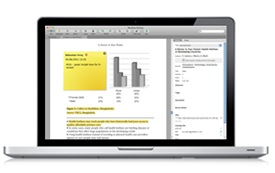
Open a document in the PDF viewer
Click the PDF icon or double click to open a document in the viewer. We've listed icons that you will come across below (no icon means no full-text is available).

Annotate a document

Use the Highlight button in the PDF viewer to highlight text or draw a highlighted rectangle onto the document.
Use the Note button and click anywhere in the document to add quick messages anywhere in the document.

Use the notes toolbar on the right side of your documents in the Mendeley Desktop to add more detailed notes to any document, including those that do not have full-text. These notes are fully-searchable in Mendeley.
